This isn't a real user manual, but it's a start. The beginnings of the real one are happening below. --Robin June 26, 2006, at 02:28 AM
To use it, save a .emp file from eMusic (if you don't see .emp links, you need to tell eMusic that you're using their Download Manager in your account settings), and tell eMusic/J about it with File->Open. It will open it and start downloading.
You can also associate the emusicj program with .emp files in your browser--that way all you have to do is click on a download link and the download will start automatically. If you have a copy of eMusic/J already running, the new downloads will appear in that.
If you're stuck, or have questions, comments, or suggestions, go to the Contact Page.
Setting it up
When eMusic/J is first running, as explained on the installation page, it will come up with a blank screen. The first thing you should do is go to the Settings menu, and select Preferences... You will see the preferences window come up.
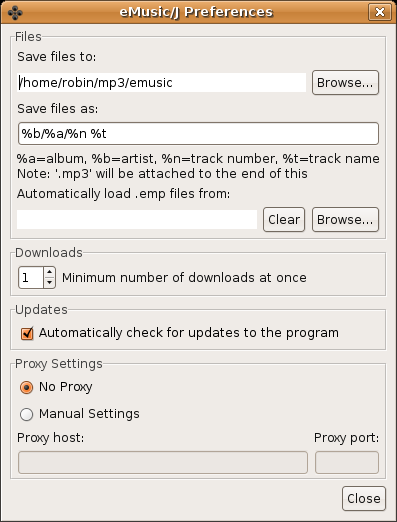
Here is a summary of each option:
- Save files to
- Specifies where you would like downloads to go to. The default is
~/mp3/emusic(that is, from your home directory, a directory calledmp3and inside that one calledemusic). If you want files to go anywhere else, now is the time to change it, by using theBrowsebutton. - Save files as
- Specifies how you want the downloads to be sorted and named. Information from the track can be substituted by using the
%markers, and forward-slash (/) represents a directory level. The default is%b/%a/%n %t, which corresponds toArtist/Album/Number SongName, for example the song Feed The Crow, which is track number 7 on Attrition's album Dante's Kitchen would be saved in the locationAttrition/Dante's Kitchen/07 Feed The Crow.mp3. - Automatically load .emp files from
- It is possible to have eMusic/J monitor a directory on the computer. Every minute or so it will look in this directory and open any
.empfiles it finds, and add them to the download queue. This is mostly useful if you are running eMusic/J on a remote computer, and want to start downloads there. - Minimum number of downloads at once
- Sets the minimum number of downloads that eMusic/J will try to keep active at once. If the number of downloads in progress falls below this, then eMusic/J will start the next one. This shouldn't be set very high, as after about two or three, the problems (bandwidth congestion) outweight any benefit (potentially slightly faster downloads).
- Automatically check for updates to the program
- By default when you start it eMusic/J checks to see if a new version is available, and if so it notifies you. Turning this option off prevents it from checking. Note that the only information made available by this is the IP address, date and time, and that the computer is running eMusic/J, nothing more.
- Proxy Settings
- If your network has an HTTP proxy, you can put its details in here. Currently proxy authentication isn't supported, but it may be at a future time. If you want it sooner rather than later, file a bug report for it.